1. Start by entering a searching platform (Google Chrome\Edge\Mozilla Firefox) and search Youtube. Now enter the first page and press on the sign in button on the top corner right.
2. Now enter your e-mail (personal or not) and (if you don't have an account already) create on or just log in on one that you already have.
3. Now that you are logged in press on the "+ Create" button on the left of your profile picture on the right top corner.
4. Press the "Broadcast live" button which will sent you to another page. You will now press on the setup button and connect the video camera and microphone.
5. If you want to record with more people you need to make a video call on Meet which will work the best (or you can try on other platforms like Zoom or Teams).
6. To actually record the meeting you need to record everything on the monitor with an application named OBS.
Download the OBS Studio installer
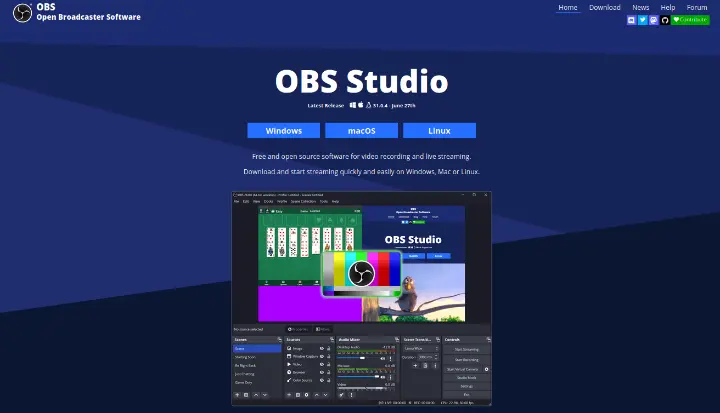
Go to obsproject.com through your browser and select the download that's compatible with your operating system. The OBS Studio Installer will be downloaded on your computer.
Install the program
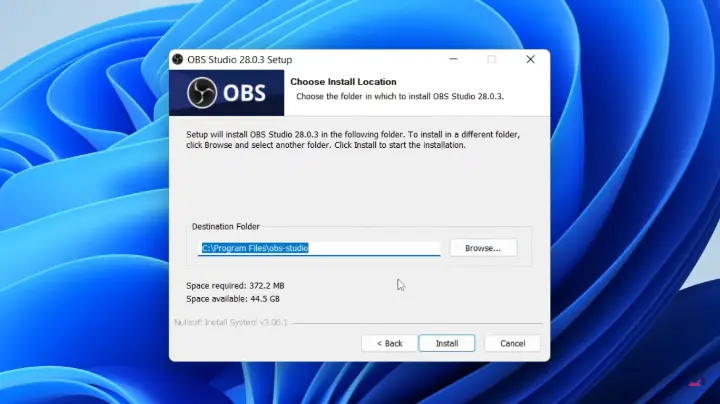
Open the OBS Studio installer, go through the license information, then press
Configure OBS Studio to fit your computer's performance
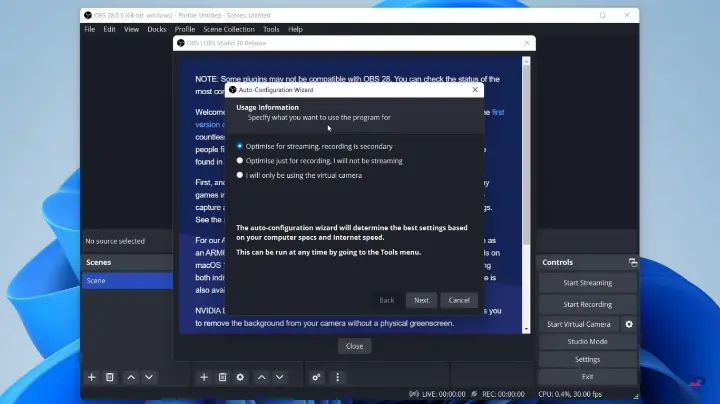
The first time you launch OBS Studio, the
Auto Configuration Wizard will open in a separate window. Select your
preferences for optimization, then press 

Edit the input and output settings
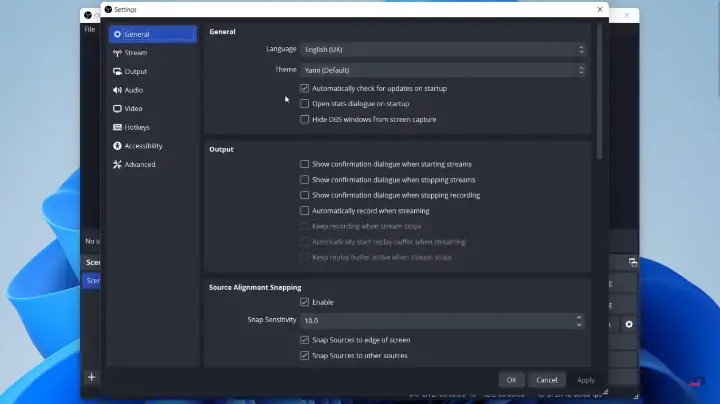
Press
Set up your display capture and scene
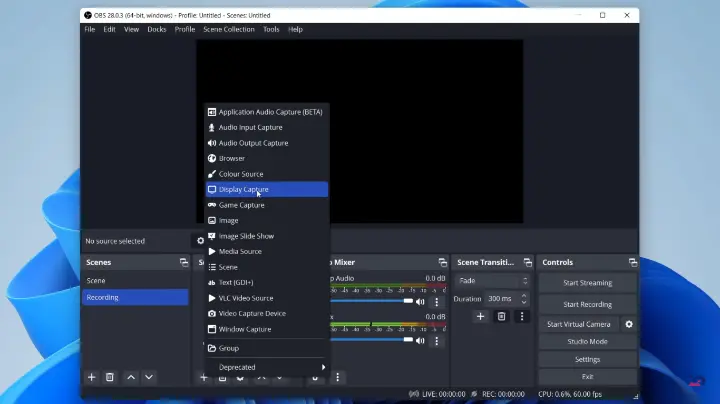
Press at the bottom of the "Sources" section and select "Display Capture", press
at the bottom of the "Sources" section and select "Display Capture", press 
 at the bottom of the "Scenes" section.
at the bottom of the "Scenes" section.
7. You would need to start the livestream on Youtube and with the setup above you will need to stop recording at the start of the live ( You can do it sooner and edit the video after but never later or you'll have to start over again).
8. Now that you finished you need to edit and just post it on your channel.
